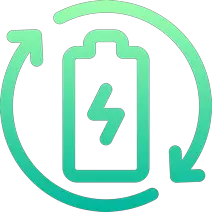Rechargd.com is reader supported. We may collect a share of sales or other compensation from the links on this page. As an Amazon Associate, we earn from qualifying purchases.
If you’ve been looking at buying a new TV and wondered if they all have Bluetooth so you can connect your headphones or wireless devices – then I’ve got some surprising news for you.
Most but not all smart TVs have Bluetooth. If your TV does not have Bluetooth you can make it “Bluetooth enabled,” with a Bluetooth transmitter that plugs into the TV’s headphone AUX socket, HDMI, or USB socket.
Bluetooth in Smart TVs

Bluetooth is a super cool technology that lets your devices talk to each other without any cords. It’s usually used for connecting headphones or a game controller to your TV.
This can be useful for a bunch of things, like watching TV without disturbing others with the noise or playing games on your TV without a wire dangling across your living room.
But not all smart TVs have Bluetooth – some older or cheaper ones usuall don’t have it built-in. Newer or more expensive TV’s are more likely to have Bluetooth and the latest 5.0 verison which allows for faster and more reliable connections over a longer distance.
Here are some popular TV models that do have Bluetooth.
| Popular TV Brands | Popular TV Models | Has Bluetooth |
|---|---|---|
| Samsung | Q70T, Q80T, Q90T, Q950TS, The Frame | Yes |
| LG | CX OLED, GX OLED, C1 OLED, B1 OLED, NANO85 | Yes |
| Sony | X900H, X800H, X950H, A8H, A9H | Yes |
| TCL | 6-Series, 5-Series, 4-Series, 8-Series, C-Series | Yes |
| Vizio | P-Series Quantum, M-Series Quantum, V-Series | Yes |
| Hisense | H8G, H9G, H10G, H65G, H8G Quantum | Yes |
| Toshiba | Fire TV Edition, Vidaa U Smart TV | Yes |
| Philips | PUS9104, PUS7304, PUS6804, PUS8604 | Yes |
| Panasonic | GX800, GX940, GZ2000, GZ1000 | Yes |
Connecting Devices to a Smart TV via Bluetooth
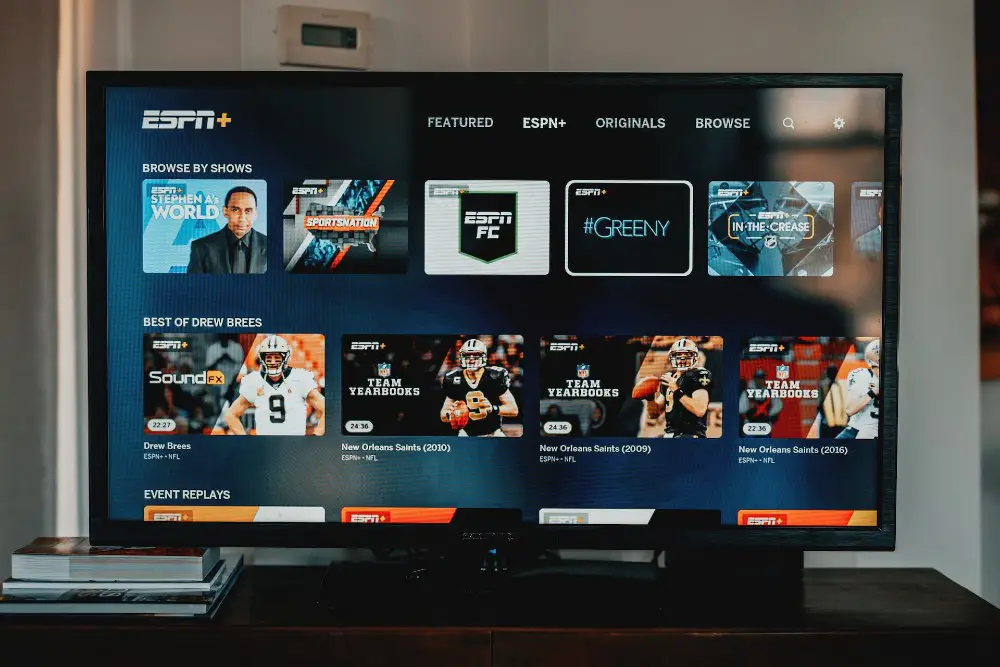
To connect a device to a smart TV via Bluetooth, the TV, and the device must be paired. Pairing is the process of establishing a connection between the TV and the device. It means that they are linked and can start exchanging information and can communicate with each other.
To pair a device with a smart TV, follow these steps:
- Put the TV and the device into pairing mode. This typically involves pressing a specific button or combination of buttons on the TV or the device, or selecting a specific option from the TV’s or the device’s menu. Refer to the TV or the device’s manual for more detailed instructions.
- On the TV, navigate to the Bluetooth settings menu, and select the option to search for nearby Bluetooth devices. The TV should begin scanning for nearby Bluetooth devices that are in pairing mode.
- Once the TV has found the device, select it from the list of available devices. The TV may ask for a PIN code or other information to complete the pairing process. Refer to the device’s manual for more detailed instructions.
- Once the pairing is complete, the TV and the device should be connected, and the device should be able to communicate with the TV.
If you’re looking for a smart TV with Bluetooth built-in, I’ve found that Samsung, Sony, Hisense, and LG are the most likely to include it. The easiest way to check is to look for “Bluetooth” in the TV’s user manual, which you can usually find online by Googling the make and model followed by “manual”.
Can’t Find The Manual?
If you can’t find the manual, try searching for “Bluetooth” on the TV’s product page or specifications. This should give you a good idea of whether or not the TV has Bluetooth capabilities.
If you can’t find your TV’s manual, you can try looking for “Bluetooth” in the TV’s audio settings. Go to the “Audio” section within the TV’s settings, and see if “Bluetooth” is listed as an output option. If it is, then your TV likely has Bluetooth capabilities.
Keep in mind that this method is not foolproof, as some TVs may not include Bluetooth as an output option even if they do have Bluetooth capabilities.
What To Do If Your TV Doesn’t Have Bluetooth (Easy Fix)
This method requires your TV to have a headphone jack connection (AUX), an HDMI or a USB socket.
1. Use a Bluetooth Transmitter
If you want to turn your non-Bluetooth smart TV into a Bluetooth-enabled one, you can just get a Bluetooth transmitter.
These days, the technology is so good that you won’t even notice a delay in the sound. Plus, you can find a really good one for cheap (under $40). I personally love the 1Mii Bluetooth 5.2 Transmitter Receiver – it’s cheap and gets good reviews.
Just make sure your TV has a headphone jack (AUX) before you buy it (small circle in the back or bottom of your TV – most do!). Easy peasy.
“I recently got the 1Mii Bluetooth 5.2 Transmitter Receiver and I’m really happy with it. Setting it up was a breeze, and the sound quality is great. The Bluetooth range is awesome – I can connect to my devices without any problems. And the dual-streaming feature is super convenient.” – Customer Review
If your TV has an HDMI or USB socket only, then look for an adapter that connects to these specific ports instead.
How Has Bluetooth Developed Over The Years?
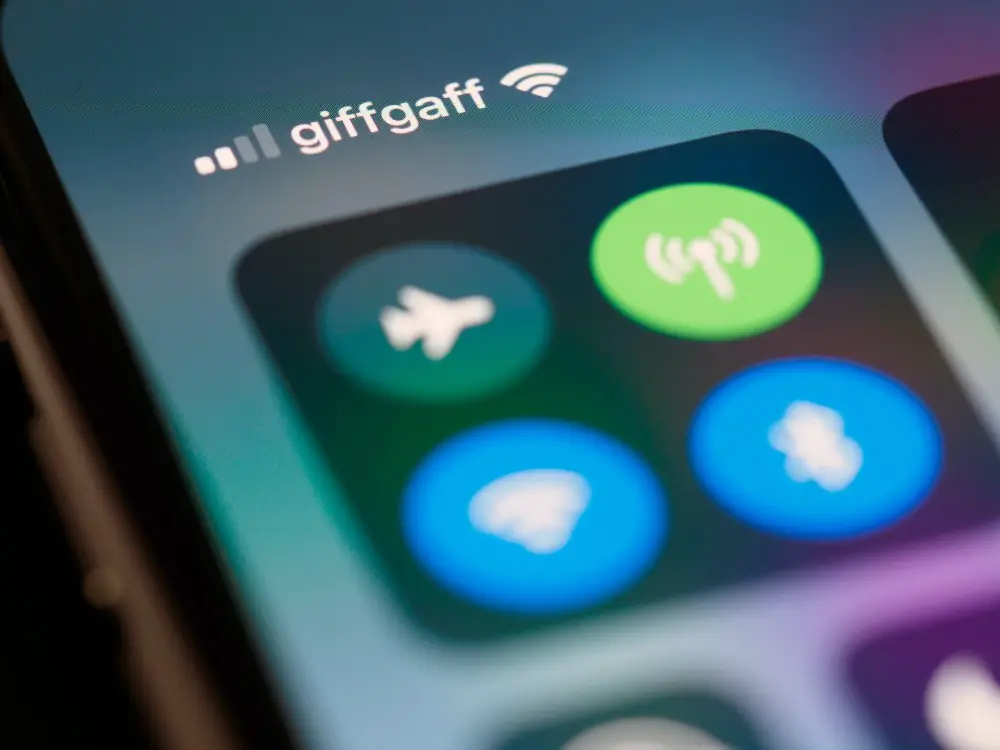
Bluetooth technology is based on a set of standardized protocols and specifications that define how different devices can communicate with each other. Over the years, Bluetooth technology has undergone several major revisions, each of which introduced new capabilities and improved performance.
23 Years of Evolution: 1999-2022
The first version of Bluetooth, known as Bluetooth 1.0, was released in 1999. This version had a maximum data transfer rate of 1 Mbps and a range of up to 10 meters (33 feet). Bluetooth 1.0 also introduced the concept of “profiles,” which are standardized protocols that define how different devices can communicate with each other.
In 2002, Bluetooth 2.0 was released, which introduced a number of improvements over the previous version. Bluetooth 2.0 increased the maximum data transfer rate to 3 Mbps and extended the range to 30 meters (98 feet). It also introduced a new feature called “Enhanced Data Rate” (EDR), which allowed for even faster data transfer speeds.
In 2009, Bluetooth 3.0 was released, which introduced the concept of “high-speed” technology. This allowed for data transfer rates of up to 24 Mbps, making it possible to transfer large files quickly and easily. Bluetooth 3.0 also introduced the concept of “Alternative MAC/PHY,” which allowed for greater flexibility in how devices communicate with each other.
In 2010, Bluetooth 4.0 was released, which introduced a new low-power mode that allowed for extended battery life in devices. Bluetooth 4.0 also introduced the concept of Bluetooth Low Energy (BLE), which allowed for the creation of small, low-power devices that could communicate with each other using Bluetooth.
In 2016, Bluetooth 5 was released, which introduced a number of significant improvements over the previous versions. Bluetooth 5 increased the maximum data transfer rate to 2 Mbps and extended the range to up to 400 meters (1,312 feet). It also introduced a new feature called “enhanced advertising,” which allowed devices to transmit more data in their advertising packets, making it possible to transfer more information more quickly.
Overall, each new version of Bluetooth has introduced the improved performance, making it a more versatile and useful technology for connecting devices.
| Version | Year Released | Max Data Transfer Rate | Range | Key Features |
|---|---|---|---|---|
| Bluetooth 1.0 | 1999 | 1 Mbps | 10 meter | Introduction of “profiles” |
| Bluetooth 2.0 | 2002 | 3 Mbps | 10 meter | Enhanced Data Rate (EDR) |
| Bluetooth 3.0 | 2009 | 24 Mbps | 10 meter | High-speed technology |
| Bluetooth 4.0 | 2010 | 24 Mbps | 60 meter | Low power mode, BLE |
| Bluetooth 5.0 | 2016 | 24 Mbps | 240 meter | High-speed technology |
| Bluetooth 6.0 | Coming Soon | TBC | TBC | TBC |
Bluetooth Profiles in Smart TVs
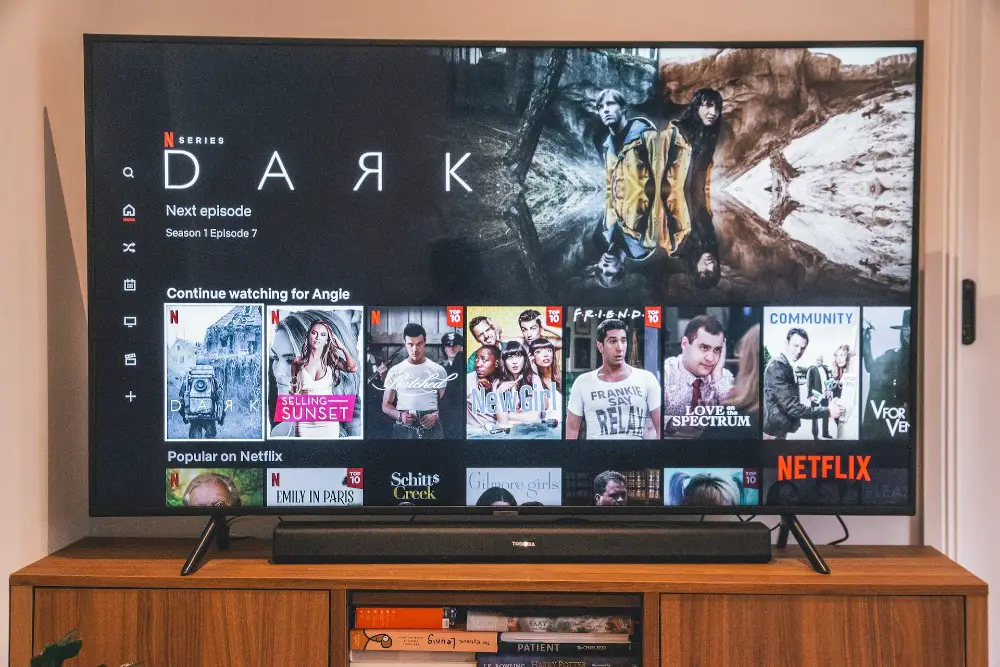
Bluetooth technology is based on a set of standardized protocols, known as “profiles,” which define how different devices can communicate with each other. Smart TVs that have Bluetooth capabilities may support a range of different Bluetooth profiles, depending on the specific model and brand of the TV and the year in which it was made.
Here’s a list of the common profiles:
| Profile | Description |
|---|---|
| Bluetooth | Wireless technology that allows devices to communicate with each other over short distances |
| Bluetooth profiles | Standardized protocols that define how different devices can communicate with each other |
| A2DP | Advanced Audio Distribution Profile, commonly used for streaming audio from a device to headphones or speakers |
| AVRCP | Audio/Video Remote Control Profile, commonly used for controlling media playback on a device using a Bluetooth remote control |
| HID | Human Interface Device Profile, commonly used for connecting a Bluetooth keyboard or mouse to a device |
| HOGP | Used for connecting Bluetooth Low Energy (BLE) devices, such as fitness trackers and smartwatches, to a device |
Q&A
Q: Do all smart TVs have Bluetooth?
A: No, not all smart TVs have Bluetooth but most newer models do. Some older or lower-end models may not have this feature, while some newer or higher-end models are more likely to have the latest 5.0 Bluetooth protocol.
Q: What can I use Bluetooth for on my smart TV?
A: You can use it to connect to many Bluetooth devices, like headphones, speakers, and game controllers.
Q: Can I use Bluetooth headphones with a smart TV?
A: Yes, many smart TVs have Bluetooth and can be paired with Bluetooth headphones to allow for wireless audio playback. It entirely depends on the brand and model of the TV and whether it has a Bluetooth feature.
Q: Can I use a Bluetooth keyboard or mouse with my smart TV?
A: Yeah, it’s possible. But whether it will work or not depends on the TV and the keyboard/mouse you have. Some smart TVs do support Bluetooth keyboards and mice, but not all of them do.
What To Do If You Don’t Have a Smart TV
You’re in luck, many older non-smart TV’s can be made smart by using a device called a Firestick (Amazon’s version) or Chromecast (Google’s version) that plugs into the HDMI or USB port.
These small devices turn your TV into an advanced TV allowing you to watch Netflix, Hulu, and Iplayer as well as browse the web. They work by powering up a small computer and operating system (that is able to connect to the internet) inside the device – transmitting the data through the port to display in your TV.
By using a Chromecast and a Bluetooth transmitter you can turn most old TV’s into smart TV – clever right? You won’t have the sharpest image (depending on the age of your TV) but you’ll save hundreds of dollars without the need to upgrade.
Just like with a smart TV, you’ll need an internet connection to get the most from them and to do any type of streaming. Is it time to turn your channel flicker into a streamin’ powerhouse?
Potential Problems With Bluetooth

While Bluetooth is a convenient technology that allows us to connect our devices wirelessly, there are some limitations to be aware of.
Bluetooth has a relatively short range, typically up to 30 feet, so devices must be within this range to connect to each other.
Additionally, Bluetooth can only connect a limited number of devices at a time, typically up to eight (this is usually more than enough for most households), just be aware that in some cases you may need to disconnect one device before connecting another.
Editors Note: Sometimes our smart speaker won’t connect if it is connected to someone’s device already. This means we have to turn off my wife’s Bluetooth on her phone so that the TV can connect to the wireless speaker. This limitation is usually due to the wireless device rather than the TV.
Another potential issue with Bluetooth is that it can sometimes be prone to interference from other devices or sources of radio frequency (RF) energy. For example, if you are trying to connect a device to your TV and there is a microwave oven nearby, the microwave’s RF emissions can interfere with the Bluetooth signal and cause the connection to be unstable or fail altogether.
To avoid these issues, it’s a good idea to place your devices as close to each other as possible when connecting them via Bluetooth and to avoid placing them near sources of RF interference. When possible always aim to get a smart TV with the latest Bluetooth 5.0 which is the faster and most reliable
Conclusion
Bluetooth is a really useful technology for connecting devices to a smart TV. Many smart TVs come with Bluetooth built-in, but for those that don’t, you can still make them “Bluetooth enabled” with a Bluetooth transmitter or in some cases by downloading the manufacturer’s app.
Overall, Bluetooth is a convenient and easy-to-use technology that can enhance your viewing experience.