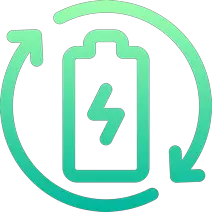Rechargd.com is reader supported. We may collect a share of sales or other compensation from the links on this page. As an Amazon Associate, we earn from qualifying purchases.
It seems like every new TV model has a different design, and the power button is often in a different location. This can be frustrating, especially if you’re used to the layout of your old TV.
The power button on Sony TVs is typically located in one of four places: (1.) Underneath the front center of the TV (2.) The front right, the underside of the TV (3.) The back of the TV, on the left side (4.) The back of the TV, on the right side.
I can confirm that every Sony TV has a power button, so don’t give up looking for it!
How To Locate the Power Button on Your Sony TV

The power button on your Sony TV is located at the back of the device, usually near the right-hand side. It looks like a small circle with an image of a power symbol inside it – typically, this will be either black, red, or white in color.
Depending on your model, you may also find additional buttons, such as volume control and input selection, nearby.
To make sure that you’ve found the correct button, check for any text or symbols around it which might indicate its purpose.
On some models, there may be an LED light next to the power button, which lights up when pressed – this can help confirm that you have indeed located the correct switch.
If your Sony TV has a remote control, then you won’t need to worry about finding the physical location of its power button – simply press and hold down ‘Power’ on your remote until your television turns off or on again (depending upon whether it was already switched off).
However, if you don’t have access to a remote, then locating and pressing down on this physical switch is essential in order to turn off/on your television set manually.
It can also come in handy if something goes wrong with either your remote or batteries; being able to locate and use this manual switch means that you won’t be left without any way of controlling your TV.
Power Button Locations Revealed
1) Underneath the front center of the TV

Many newer Sony TV models have the power button located underneath the center of the TV, towards the front. You can try reaching your hand underneath the center of your TV and feeling around until you find it.
To turn on your Sony TV, simply press and hold the power button for a few seconds until the TV turns on. If you are having difficulty finding the power button, refer to the user manual for your specific model of Sony TV.
2) The front right, the underside of the TV

On some Sony TVs, the power button is located on the right-hand side of the TV, towards the bottom. To find it, try feeling underneath the center of the TV and moving your hand to the right. The power button may be set back slightly further than you expect, so be sure to reach back as you search for it.
3) The back of the TV, on the left side

On older Sony TV models that have volume buttons, the power button is often located on the back left-hand side of the TV, towards the bottom. You can try moving your TV away from the wall and looking on the back left side to find it.
4) The back of the TV, on the right side

If you’ve checked all of the other locations and still can’t find the power button, it may be on the back right-hand side of the TV, towards the bottom. Once again, try moving your TV away from the wall and looking on the back right side to find it.
Sony TV Power Button Locations
If you’re trying to find the power button on your Sony TV, there are a few different places it could be located depending on the model of your TV. Here are some common power button locations to check:
| Information | Description |
|---|---|
| Location | Typically on the back or bottom of the TV, near the bottom right corner |
| Use | Press and hold the power button for a few seconds to turn the TV on or off |
| Other options | Use the power button on the remote or unplug the TV from the wall (however, this does not completely shut off the TV) |
If you don’t see the power button in the first location, try checking the other three locations in order.
If you’re still having trouble finding the power button on your Sony TV, it may be helpful to consult the user manual for your specific model. The user manual should provide even more detailed instructions on where to find the power button and how to use it.
The Button May Be Touch Sensitive

It’s worth noting, too, that many newer models now feature touch-sensitive buttons instead of traditional switches – these are often found along one edge of their frames rather than at their rear end, so they’re easier to spot.
Simply tap them once lightly with a fingertip in order to activate them and again for deactivation.
Light The Way With a Torch
The back of the TV is usually not very well lit, so it can be a struggle to tell where the button exactly is. In my experience, turning on a torch on your phone to light the area makes all the difference.
Make More Space
If your TV has room to slightly out from its wall mount or on its cabinet, then do this – slowly & carefully. You’ll be able to see the entire back, bottom, and side to locate the button.
Alternative Ways of Turning On/Off Sony TVs
1. Using the Remote Control

If you are unable to find the power button in the location stated above, it may be located on the remote control that came with your TV. Look for a button labeled “Power” or a power symbol on the remote, and press it to turn the TV on or off.
2. Press Menu & Enter Together (Olders TVs)
Depending on your model, you may need to press additional buttons before turning your TV on/off. For example, if you own an older Sony model with an analog-style remote control that has no “power” button listed in its options menu, then pressing both the “menu” and “enter” buttons simultaneously will usually turn it on or off.
3. Universal Remotes
Finally, there are several universal remotes available that work with all types of TVs including those made by Sony; these remotes feature dedicated power buttons that make controlling multiple devices much more convenient than traditional remote controls do.
With any luck, this guide has helped you locate the power button and learn how to turn on your Sony TV.

4. Using a Smartphone or Tablet
Many Sony TVs are compatible with smart devices and can be controlled using a smartphone or tablet. To use this feature, you will need to download and install the Sony TV control app on your device. Once the app is installed, you can use it to control the power and other functions of your TV.

5. Voice Commands
Some Sony TV models are equipped with voice control, which allows you to turn on and off your TV using voice commands just like you would operate Siri on iPhone.
To use this feature, you will need to have a microphone-enabled remote control, such as the Sony RMF-TX500U remote. Once you have a compatible remote, simply press the microphone button and say “Turn on (or off) the TV”. Your TV should respond to your voice command and turn on (or off) accordingly.
TV Power Button Questions Answered

Q: Where can I find the power button on a Sony TV?
A: The power button on a Sony TV can be found on the back or side of the TV near the bottom & on the remote control that came with the TV.
Q: Can I use the power button on my Sony TV remote to turn the TV on and off?
A: Yes, you can use the power button on your Sony TV remote to turn the TV on and off. Simply press and hold the power button on the remote for a few seconds until the TV turns on or off.
Q: Can a Sony TV be controlled with a smartphone or tablet?
A: Yes, many Sony TVs can be controlled with a smartphone or tablet using the Sony TV control app.
Q: What should I do if my Sony TV doesn’t turn on?
A: If your Sony TV doesn’t turn on, make sure it is properly connected to a power source and that all cables are securely plugged in. If it still doesn’t turn on, try unplugging it and then plugging it back in.
Q: Can I turn off my Sony TV using the power button?
A: Yes, you can turn off your Sony TV using the power button. Simply press and hold the power button for a few seconds until the TV turns off.
Q: Is it safe to unplug my Sony TV from the wall to turn it off?
A: Yes, it is safe to unplug your Sony TV from the wall to turn it off. But you won’t be able to use your remote to turn it back on until it’s plugged back in – which is not convenient for most people.
Q: How do I know if my TV has power?

A: When plugged in, almost all TVs will have a small LED light illuminated at the bottom of the TV (facing forwards) which lets you know power is connected and it’s on standby. This LED will change color when the TV is turned on and off.
Q: Can I use the power button on my Sony TV to turn on other devices, such as a sound bar or DVD player?
A: No, the power button on your Sony TV is only intended to turn the TV on and off. To turn on other devices, such as a sound bar or DVD player, you will need to use the power button on those specific devices or plug them into a power source.
Troubleshooting Tips for Power Button Issues
If you encounter any problems or issues with your TV – here is our advice.
1. Check The Power Source

First, make sure the TV is properly connected to a power source and that all cables are securely plugged in. If the TV still does not turn on, try unplugging it from the power source and then plugging it back in.
2. Check for Obstructions
It may sound obvious, but make sure that nothing is blocking the power button on your Sony TV. If something is preventing the button from being pressed down properly, then it won’t work correctly.
Make sure to check behind or around the TV as well in case something has fallen behind it and blocked access to the power button.
3. Reset Your Remote Control

Another potential cause of an unresponsive power button could be related to your remote control. Try resetting your remote by removing its batteries for at least 10 seconds before replacing them again and testing if this solves the problem with your power button.
You should also ensure that no other devices are interfering with your remote’s signal by checking any nearby Bluetooth devices or wireless routers which could be causing interference.
4. Replace Batteries in Remote Control

If resetting doesn’t help, you might need to replace the batteries in your remote control as they may have run out of charge over time and become unable to send signals effectively anymore.
To do this, simply remove all existing batteries from their compartments before inserting new ones into each compartment and testing if this solves the issue by pressing down on the power button once more afterward.
If these steps do not resolve the issue, consult the user manual for more detailed troubleshooting information. You can also contact Sony customer support for assistance.