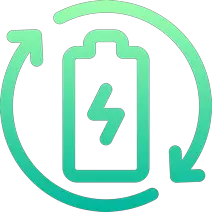Rechargd.com is reader supported. We may collect a share of sales or other compensation from the links on this page. As an Amazon Associate, we earn from qualifying purchases.
Are you having trouble with your Samsung TV? You press the power button, but nothing happens. It’s frustrating and it can be hard to know what to do next! You’re in the right place; we’ve got a fix for you.
Is Samsung TV not turning on?
Here are some potential solutions to try: 1) Check the power source and cables, 2) Try a reset by unplugging the TV for 30 seconds & plugging it back in. 3) Check the backlight is working by shining a torch onto the screen.
1.) Check the Power Source

It’s an obvious one, but worth checking as your first port of call.
Start by checking if the power cord is securely connected to both the wall outlet and the back of your TV.
A small knock and the cable could have been dislodged from the back of your TV. In my experience, the cable can look like it’s plugged in but is actually just resting on the port and not firmly clicked into place.
Firmly push it into the outlet and the back of the TV. If you’ve done this and it’s still not turning on – move on to the next stop.
2.) Reset The TV

Resting the TV is the next best thing to do.
To reset a TV, unplug all cables from the outlet and wait for at least 30 seconds. After that plug all cables back in and turn on the TV to see if this has fixed any issues.
Waiting 10 seconds is key because doing this should give enough time for any residual charge left over within internal circuits to be discharged. If that didn’t do the trick, then it might be your remote that’s playing up.
3.) Remove batteries from the Samsung remote
Removing the batteries from your Samsung remote is a simple and effective way to reset it. To begin, locate the battery compartment on the back of your remote. Most Samsung remotes use two AAA batteries, but some models may require different sizes.
Once you’ve located the battery compartment, open it up and remove both batteries from their slots. After removing the batteries, wait at least 30 seconds before putting them back in again.
This will allow enough time for any stored energy within the device to dissipate completely and give you a fresh start when powering up again.
Once 30 seconds have passed, re-insert both of your AAA batteries into their respective slots in the battery compartment and close it securely shut once more. Your remote should now be ready for use.
4.) Try A Different Power Outlet

If your Samsung TV isn’t powering on, it could be due to a faulty power outlet.
Before you go out and buy a new TV, try plugging the power cord into another wall socket in the same room or even in an adjacent room. This is especially important if you’re using a surge protector or extension cord with multiple outlets.
If the issue persists after switching outlets, then there may be something wrong with either the TV itself. If that doesn’t do the trick, read on.
5.) Select the Correct Input Source

If you’re still having trouble getting your TV to work, it could be because the input source is not set correctly.
The input source determines what type of signal your TV receives from external devices like a DVD player or gaming console.
To make sure that you are selecting the right one, here’s how to do it with and without a remote control.
Enable Input Source using a Remote Control
If you have access to the remote control for your Samsung TV, then this method should be relatively straightforward.

1. Start by turning on your television and pressing the “Source” button on the remote.
This will bring up a list of available input sources such as HDMI1, HDMI2, AV1, etc., which correspond to different ports at the back of your television (or side if applicable).
2. Select whichever one corresponds with whatever device you want to connect and press OK/Select/Enter on the remote once done.
If you don’t have access to a working remote control, then there is still hope.
You can manually select an input source by pressing either the MENU or SOURCE buttons located at either side or bottom of most Samsung TVs.
Once in menu mode use volume buttons (up/down) to navigate through options until you reach the ‘Input Sources’ option – usually found under the Setup tab – whereupon pressing Menu again will allow the selection of desired port i.e.: HDMI1, HDMI2, etc..
Some models also feature a dedicated ‘Source’ button at the rear panel which allows direct switching between inputs when pressed repeatedly.
If it’s still not working, then it may be time to look into a more complex issue such as a broken backlight.
6. Backlight is Broken

Your TV might be on, but the light illuminating the TV is damaged.
The easiest way to determine whether this is the case is by turning on your television and bringing a flashlight (or the flashlight app on your phone) close to the screen.
If you see anything (and not just darkness), that means that there’s still power going through. It’s likely that your backlight is the problem and needs to be repaired or replaced by a TV technician.
7. Motherboard is Damaged (Intermediate)

Lightening strikes, power surges, or old age can damage your TV’s motherboard (the central computer that connects everything together).
It’s possible to diagnose whether or not the motherboard is fried but taking the back panel off of your Samsung TV.
You’ll need to lay your TV screen down (on a bed or another non-abrasive soft surface) and then you can access the back panel with a screwdriver.
What To Look For On Your Motherboard
If there are any visible signs of burning on the board itself, then this is a clear indication that something has gone wrong and needs to be replaced.
You can also check for any broken components such as capacitors or resistors which may have been damaged due to an electrical surge.
Is It Cheaper to Buy a New TV
In some cases, they may even recommend replacing the entire motherboard if it cannot be repaired.
It’s worth noting that replacing a motherboard can often cost more than purchasing a new television altogether so make sure you weigh up all options before making your decision.
You should also consider how much time and effort will go into replacing parts versus just buying another device – sometimes convenience wins out over cost savings.
Protecting the Motherboard
In terms of preventing future issues with motherboards, one thing you can do is invest in surge protectors for all electronic devices in your home including TVs and computers.
If you’ve determined that the motherboard is fried, you’ll need a technician or a new TV (it might be cheaper).
8. Troubleshoot with Samsung Support
To contact Samsung support head over to their website.
It’s a good idea to have your TV model number handy when you call or chat so they can be better at helping you diagnose the problem.
The more detail you provide to them the more likely they are to be able to help you out. Sometimes they may ask for photos or videos of what’s happening on screen in order for them to diagnose the issue at hand better.
9. Might Be Time To Call a Technician

If you don’t feel comfortable diagnosing the issue yourself, then it might be best to call in a professional technician who can assess the damage and advise you on what steps need to be taken next.
10. Buy a new TV
If you’ve exhausted all other options and your Samsung TV still won’t turn on, it may be time to buy a new one. I’d recommend this new Samsung LS03B 32-50 inch QLED with voice control.
In my experience, this Samsung model delivers really crisp audio that fills up any room thanks to its Dolby Digital Plus technology which provides rich surround sound effects.
This Samsung model is a smart TV so you can access Netflix and Hulu plus direct access to over 500 apps via their app store so there’s always something to watch.
Let’s Recap
Follow these steps in order to fix or diagnose your TV not turning on. Scroll up for a more in-depth explanation.
- Check the Power Source
- Reset The TV
- Remove batteries from the Samsung remote
- Try a different power outlet
- Select the Correct Input Source
- Use Torch to Check If Backlight is Broken
- Is The Motherboard Damaged?
- Troubleshoot with Samsung Support
- Call a Technician
- Buy a new TV