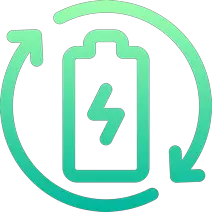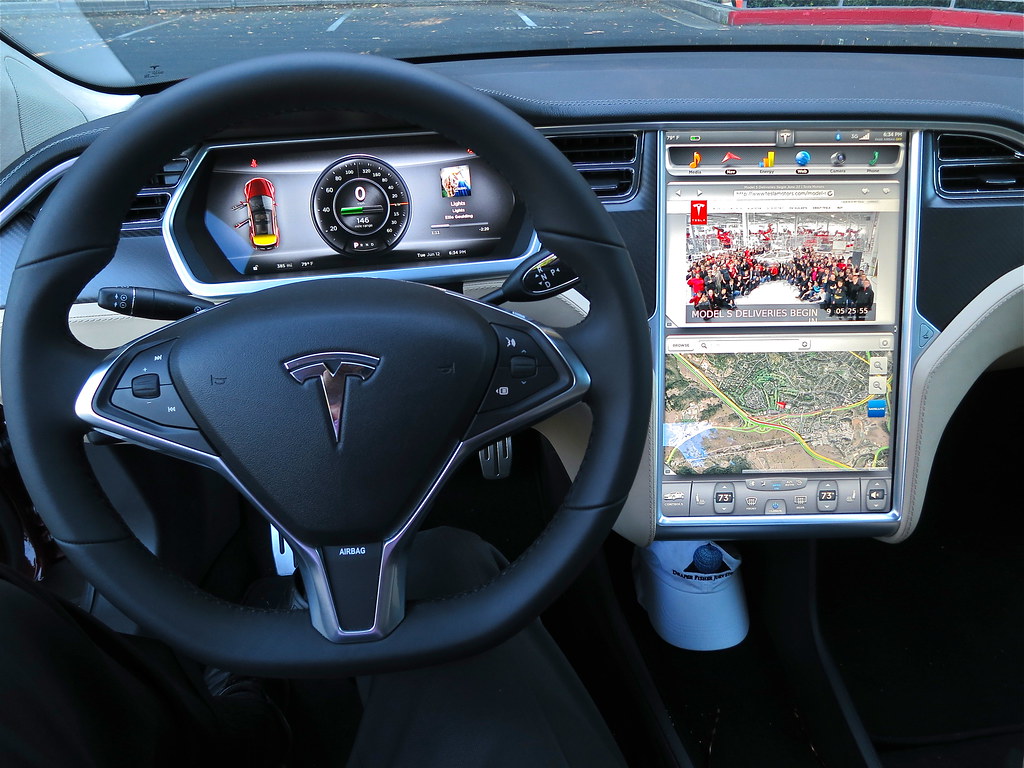
Rechargd.com is reader supported. We may collect a share of sales or other compensation from the links on this page. As an Amazon Associate, we earn from qualifying purchases.
Ah, the Tesla Model 3. It’s a fantastic car, isn’t it? Sleek design, impressive performance, and eco-friendly features are just some of the reasons why many people choose to go electric. But, with a new car comes a few new quirks to learn. One common question that seems to pop up is, “Where is the odometer on the Tesla Model 3?”
The odometer on the Tesla Model 3 is located within the car’s touchscreen display. To access it, turn on your car, tap the car icon on the bottom left of the touchscreen, select the “Service” tab, and you’ll see the odometer along with the total miles driven. The Model 3’s minimalist design centralizes information on the touchscreen.
What’s an Odometer, Anyway?

First things first, let’s clarify what an odometer is for those who might not be familiar. An odometer is a device used in vehicles to measure the distance traveled. It’s an essential part of any car, as it helps you keep track of how far you’ve driven. It also determines when your vehicle needs routine maintenance, such as oil changes or tire rotations.
Why Can’t I Find the Odometer on My Tesla Model 3?
The reason you might be having trouble locating the odometer on your Tesla Model 3 is that it’s not in a traditional location. You see, most cars have a dedicated instrument cluster behind the steering wheel, which includes the odometer display. However, Tesla takes a more minimalist approach with the Model 3, opting for a single, centralized touchscreen to display all the necessary information.
So, Where Is the Odometer on the Tesla Model 3?
Alright, now that we’ve established why it might be a bit tricky to find the odometer, let’s get to the heart of the matter. The odometer on the Tesla Model 3 is located within the car’s touchscreen display. To access it, follow these simple steps:
- Turn on your Tesla Model 3.
- Locate the 15-inch touchscreen display in the center of the dashboard.
- On the bottom left corner of the touchscreen, you’ll see a car icon. Tap on it.
- A menu will pop up on the left side of the screen. Tap on the “Service” tab.
- You should now see the “Odometer” label, along with the total miles driven by your Tesla Model 3.
That’s it! You’ve now found the odometer on your Tesla Model 3. You can keep track of the distance you’ve traveled and ensure you’re staying up to date with your car’s maintenance needs.
How Do I Reset the Trip Odometer on My Tesla Model 3?
Now that you know where to find the odometer, you might be wondering how to reset the trip odometer. This can be helpful for tracking the distance of a specific journey or monitoring your mileage between fill-ups (or in the case of an electric car, charging sessions).
In my experience, resetting the trip odometer on the Tesla Model 3 is just as easy as locating it. Here’s how to do it:
- On the touchscreen display, tap on the car icon in the bottom left corner.
- From the menu that appears, select the “Trips” tab.
- You should now see two trip odometers: Trip A and Trip B.
- To reset a trip odometer, simply tap the circular arrow icon next to the trip you want to reset.
And there you have it! You can now reset your trip odometer as needed to keep track of your mileage for specific journeys or any other reason.
Can I Customize the Information Displayed on My Tesla Model 3’s Touchscreen?

Yes, you can! Tesla’s user interface is designed to be customizable, allowing you to choose which information is displayed on the main screen. Here’s how to adjust the settings to display the information that’s most important to you:
- On the touchscreen display, tap on the car icon in the bottom left corner.
- From the menu that appears, select the “Settings” tab (it looks like a gear icon).
- Next, tap on the “Display” option.
- Scroll down to the “Customize Status Bar” section. Here, you can choose which icons you want to appear in the status bar at the top of the touchscreen display.
- To add the odometer to the status bar, simply tap on the “Odometer” option, and it will appear at the top of the screen.
By customizing your Tesla Model 3’s touchscreen display, you can ensure that the information you care about most is always accessible at a glance.
Are There Any Apps or Features That Help Monitor Mileage on the Tesla Model 3?

Absolutely! Tesla has developed a number of apps and features that can help you monitor your mileage and overall driving efficiency. Some of these include:
- Energy App: This app provides real-time information about your car’s energy consumption, helping you optimize your driving habits for maximum efficiency. To access the Energy App, tap on the lightning bolt icon at the bottom of the touchscreen display.
- Driving Stats: Tesla’s driving stats feature allows you to track your driving habits, including the average energy consumption per mile, the total distance driven, and the amount of energy saved by regenerative braking. To access driving stats, tap on the car icon, select the “Trips” tab, and then choose “Driving Stats.”
- Range Estimator: The range estimator feature provides an estimate of how much range remains based on your current driving habits and energy consumption. You can find this information in the Energy App.
These features, combined with the odometer and trip odometers, can help you better understand your Tesla Model 3’s performance and maximize its efficiency.
Tips for Maximizing Range and Efficiency in Your Tesla Model 3
Now that you’re familiar with how to access and monitor your Tesla Model 3’s odometer and other driving stats, it’s worth exploring some tips to maximize the range and efficiency of your electric vehicle. Here are a few suggestions to help you get the most out of your Model 3:
- Precondition the cabin: Use the Tesla mobile app to precondition your car’s cabin before driving. This will help save energy by allowing your car’s HVAC system to use power from the charging station or your home’s electrical system, rather than drawing from the car’s battery while driving.
- Regenerative braking: Make the most of Tesla’s regenerative braking feature by easing off the accelerator when approaching a stop. This will help recover energy and extend your vehicle’s range.
- Maintain tire pressure: Properly inflated tires can help improve your car’s efficiency. Regularly check your tire pressure and keep it within the recommended range, which can be found in the owner’s manual or on the door jamb sticker.
- Drive at a steady pace: Driving at a consistent speed and avoiding rapid acceleration or deceleration can help increase your Tesla Model 3’s range. Utilizing the car’s cruise control or Autopilot features can aid in maintaining a steady pace.
- Minimize the use of HVAC and seat heaters: While comfort is important, excessive use of climate control systems and seat heaters can consume a significant amount of energy. Try to minimize their use whenever possible to maximize your vehicle’s range.
By adopting these tips and habits, you can ensure that you’re getting the most out of your Tesla Model 3’s performance and efficiency, while also keeping a close eye on your odometer and other driving stats. Embrace the electric driving experience and enjoy the many benefits that come with owning a Tesla Model 3. Happy driving!
Accessing the Odometer Through the Three Dots on the Main Screen
Apart from the method mentioned earlier, there is another way to access your Tesla Model 3’s odometer using the touchscreen display:
- On the main screen, locate the three dots at the bottom left corner.
- Swipe left on the three dots to open the odometer screen, displaying the miles driven on your last charge.
- Scroll up and down to find your current total mileage reading.
This alternative method offers a quick and convenient way to check your odometer without navigating through multiple menu options.
Checking Your Odometer Through the Tesla App

In addition to the touchscreen display in your vehicle, you can also access the odometer through the Tesla app on your smartphone:
- Open the Tesla app on your phone and log in using your Tesla account credentials.
- Scroll down to the bottom of the app screen, where you’ll find the odometer reading.
- Along with the odometer, you’ll also see other vehicle information, such as the VIN and the current software version.
Having the odometer accessible through the app offers added convenience, ensuring you’re always aware of your vehicle’s mileage.
Troubleshooting Odometer Access: Rebooting the System
If you’re having trouble accessing the odometer or experiencing issues with the touchscreen display, performing a reboot could help resolve these problems. Here’s how to perform a soft reboot and a hard reset:
- Soft reboot: Press and hold both scroll buttons on the steering wheel for a few seconds until the touchscreen display turns off. Release the buttons, and the screen will restart automatically.
- Hard reset: Turn off your Tesla Model 3 and exit the vehicle. Close all the doors and wait for about 2-3 minutes for the vehicle to power down completely. Re-enter the vehicle, press the brake pedal, and turn the car back on.
After performing a reboot, the touchscreen display should function properly, allowing you to access the odometer and other vehicle information.
Third-Party Apps for Tracking Miles: Teslafi and TezLab
If you’re interested in tracking your miles and accessing more in-depth data about your vehicle, consider using third-party apps like Teslafi and TezLab:
- Teslafi: This app allows you to dive deep into your vehicle’s data, tracking not only speed and distance but also factors like elevation change and weather conditions. It displays the odometer reading along with the estimated range. However, Teslafi has a somewhat outdated interface and requires a $5/month subscription.
- TezLab: A more user-friendly alternative to Teslafi, TezLab offers detailed insights into your trip and mileage data. The app features an updated design, and an accurate range predictor, and is free to use.
Using third-party apps like Teslafi and TezLab can help you better understand your driving habits and provide additional ways to access your odometer and other vehicle information.
Incorporating these additional sections will provide a more comprehensive guide to accessing and using the odometer on the Tesla Model 3, ensuring readers have all the information they need to monitor their vehicle’s mileage efficiently.
Final Thoughts

In conclusion, the odometer on the Tesla Model 3 is located within the car’s touchscreen display, accessible through the “Service” tab. While it might be a bit different from what you’re used to in traditional vehicles, Tesla’s minimalist approach and customizable interface make it easy to access important information about your car’s performance, including mileage.
By taking advantage of the various apps and features available on your Tesla Model 3, you can optimize your driving habits, track your mileage, and ensure you’re staying up to date with your car’s maintenance needs. So, go ahead and enjoy the ride in your Tesla Model 3, knowing you have all the information you need right at your fingertips.
References:
- Tesla, Inc. (2021). Tesla Model 3 Owner’s Manual. Retrieved from https://www.tesla.com/sites/default/files/model_3_owners_manual_north_america_en.pdf
- Tesla, Inc. (2021). Tesla Mobile App. Retrieved from https://www.tesla.com/support/tesla-app
- Tesla Motors Club. (2021). Odometer Access Issues and Rebooting. Retrieved from https://teslamotorsclub.com/tmc/threads/odometer-access-issues-and-rebooting.155776/
- Teslafi. (2021). TeslaFi – Tesla Data Logging and Visualization Platform. Retrieved from https://teslafi.com/
- TezLab. (2021). TezLab – Tesla App for iOS and Android. Retrieved from https://tezlab.app/
- Reddit. (2021). Odometer on the Main Screen. Retrieved from https://www.reddit.com/r/teslamotors/comments/ij7jw1/odometer_on_the_main_screen/