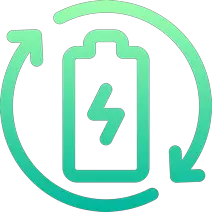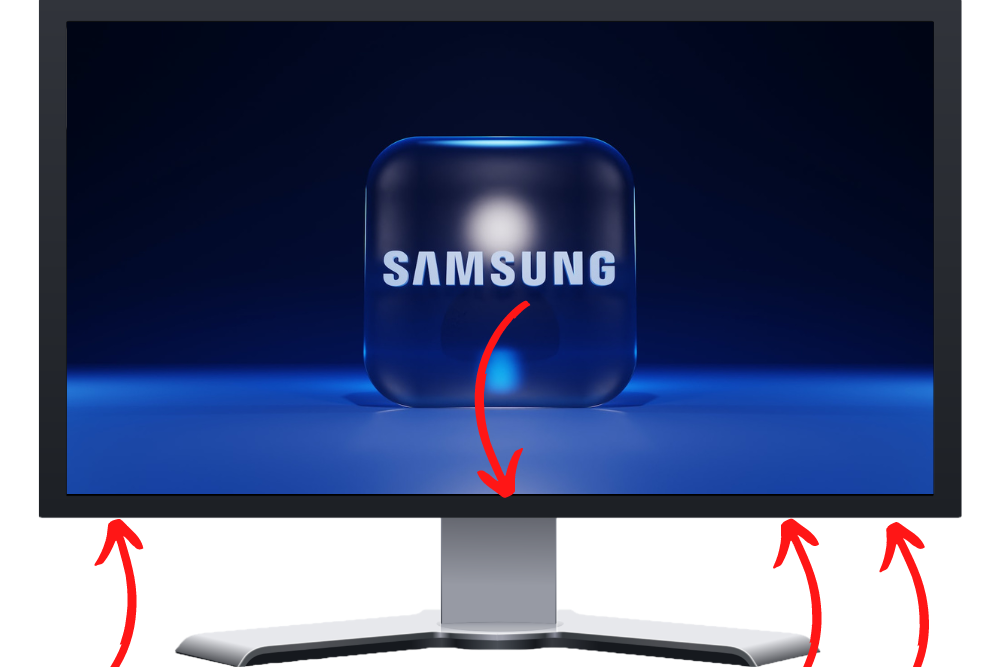
Rechargd.com is reader supported. We may collect a share of sales or other compensation from the links on this page. As an Amazon Associate, we earn from qualifying purchases.
Are you looking for the power button on your Samsung TV and wondering where it is? Don’t worry, we’ll show you! We know how confusing it can be when trying to locate the power button.
Common Areas For The Power On/Off Button On A Samsung TV
To locate the power button on most Samsung TVs, check the following places:
- The middle, underside of the TV.
- The front right, the underside of the TV.
- The front left or right bezel of the TV (touch control).
- The back of the TV is on the right side.
If the power button is not in any of these locations, it may be located in a different place depending on the specific model of your TV.
How To Locate the Power Button on Your Samsung TV

The power button on your Samsung TV is located at the back of the device, usually near the right-hand side. It looks like a small circle with an image of a power symbol inside it – typically, this will be either black, red, or white in color.
Depending on your model, you may also find additional buttons, such as volume control and input selection, nearby. To make sure that you’ve found the correct button, check for any text or symbols around it which might indicate its purpose.
On some models, there may be an LED light next to the power button, which lights up when pressed – this can help confirm that you have indeed located the correct switch.
If your Samsung TV has a remote control, then you won’t need to worry about finding the physical location of its power button – simply press and hold down ‘Power’ on your remote until your television turns off or on again (depending upon whether it was already switched off).

However, if you don’t have access to a remote, then locating and pressing down on this physical switch is essential in order to turn off/on your television set manually.
It can also come in handy if something goes wrong with either your remote or batteries; being able to locate and use this manual switch means that you won’t be left without any way of controlling your TV.
The Button May Be Touch Sensitive
It’s worth noting, too, that many newer models now feature touch-sensitive buttons instead of traditional switches – these are often found along one edge of their frames rather than at their rear end, so they’re easier to spot.
Simply tap them once lightly with a fingertip in order to activate them and again for deactivation.
Light The Way With a Torch
The back of the TV is usually not very well lit, so it can be a struggle to tell where the button exactly is. In my experience, turning on a torch on your phone to light the area makes all the difference.
Make More Space
If your TV has room to slightly out from its wall mount or on its cabinet, then do this – slowly & carefully. You’ll be able to see the entire back, bottom, and side to locate the button.
Alternative Ways of Turning On/Off Samsung TVs
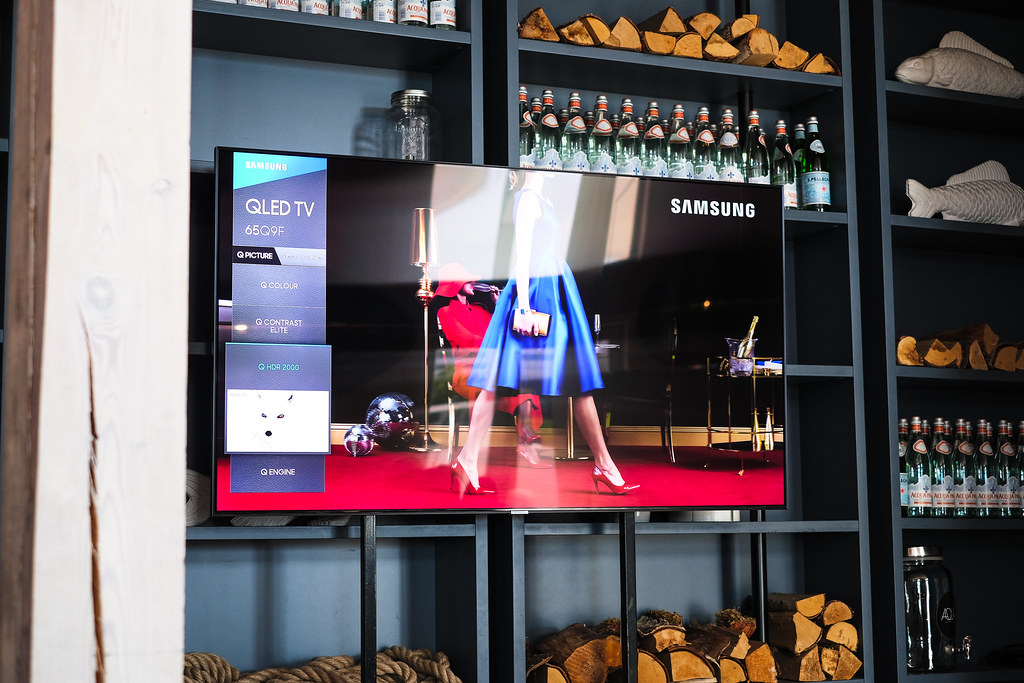
Press and Hold for a Few Seconds
If you have a Samsung TV, it’s easy to turn it on. The power button is typically located at the back of the television or along one of its sides. On some models, the power button may be located on the bottom right corner of the TV’s frame. Once you locate your power button, press and hold it for a few seconds until your TV turns on/off.
Press Menu & Enter Together (Olders TVs)
Depending on your model, you may need to press additional buttons before turning your TV on/off. For example, if you own an older Samsung model with an analog-style remote control that has no “power” button listed in its options menu, then pressing both the “menu” and “enter” buttons simultaneously will usually turn it on or off.
Voice Activation (Newer TVs)
Additionally, many modern televisions come with apps such as SmartThings which enable users to access their TVs from anywhere in their home via a Wi-Fi connection and remotely turn them off or adjust settings accordingly through their smartphones or tablets.
With these apps, you can easily control your Samsung TV without having to use its physical power switch. Many newer models are also equipped with voice commands that allow users to activate their TVs using simple phrases like “turn my tv off” or “turn my tv on.”
Universal Remotes

Finally, there are several universal remotes available that work with all types of TVs including those made by Samsung; these remotes feature dedicated power buttons that make controlling multiple devices much more convenient than traditional remote controls do.
With any luck, this guide has helped you locate the power button and learn how to turn on your Samsung TV.
How to Turn Off Your Samsung TV
Turning off your Samsung TV is a relatively simple process. Press the same button you used to turn it on.
Once you have identified where to find the power button (using the steps above), all that’s left to do is press it for a few seconds until the screen goes off and the small standby LED activates.
Other Ways to Control Your Samsung TV
Controlling your Samsung TV doesn’t have to be limited to the power button. There are a few other ways you can control your device, depending on what type of model you own and how tech-savvy you are.
Remote Control

The most common way people control their TVs is with remote control. Most Samsung TVs come with one that allows users to access various functions like changing channels, adjusting volume, and more.
To use it, simply point the remote at the TV and press the corresponding buttons for whatever action you want to take.
Voice Commands
Some newer models of Samsung TVs also offer voice command capabilities via an integrated microphone or through an external device such as Amazon Alexa or Google Home Assistant.
This feature makes it easy for users to turn their TV on/off or change settings without having to get up from their seats or fumble around with a remote control.
Smartphone App
Another option available is using a smartphone app that connects directly with your Samsung TV over a Wi-Fi network connection (this will require both devices to be connected).
With this method, users can adjust settings such as brightness levels and contrast ratios right from their phone’s screen while they’re watching something on their television set.
No matter which method you choose, controlling your Samsung TV doesn’t have to be difficult – just pick whichever works best for you.
Troubleshooting Tips for Power Button Issues

If your Samsung TV’s power button is not responding, it can be a frustrating experience. Fortunately, there are some troubleshooting tips you can try to get the issue resolved quickly and easily.
Check for Obstructions
It may sound obvious, but make sure that nothing is blocking the power button on your Samsung TV. If something is preventing the button from being pressed down properly, then it won’t work correctly.
Make sure to check behind or around the TV as well in case something has fallen behind it and blocked access to the power button.
Reset Your Remote Control
Another potential cause of an unresponsive power button could be related to your remote control. Try resetting your remote by removing its batteries for at least 10 seconds before replacing them again and testing if this solves the problem with your power button.
You should also ensure that no other devices are interfering with your remote’s signal by checking any nearby Bluetooth devices or wireless routers which could be causing interference.

Replace Batteries in Remote Control
If resetting doesn’t help, you might need to replace the batteries in your remote control as they may have run out of charge over time and become unable to send signals effectively anymore.
To do this, simply remove all existing batteries from their compartments before inserting new ones into each compartment and testing if this solves the issue by pressing down on the power button once more afterward.