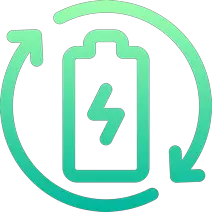Rechargd.com is reader supported. We may collect a share of sales or other compensation from the links on this page. As an Amazon Associate, we earn from qualifying purchases.
Well, folks, the answer is a resounding yes. Tesla Model 3 navigation does show traffic, and I’m here to give you all the ins and outs of how it works.
Yes, Tesla Model 3 navigation does show traffic, displaying color-coded traffic flow, incident reports, and estimated travel times. It uses high-quality maps and real-time data, offering accuracy comparable to other popular navigation apps. However, it relies on internet connectivity and doesn’t support user-generated reports like Waze. Overall, it’s a valuable tool for Tesla drivers.
How Does Tesla’s Navigation System Work?
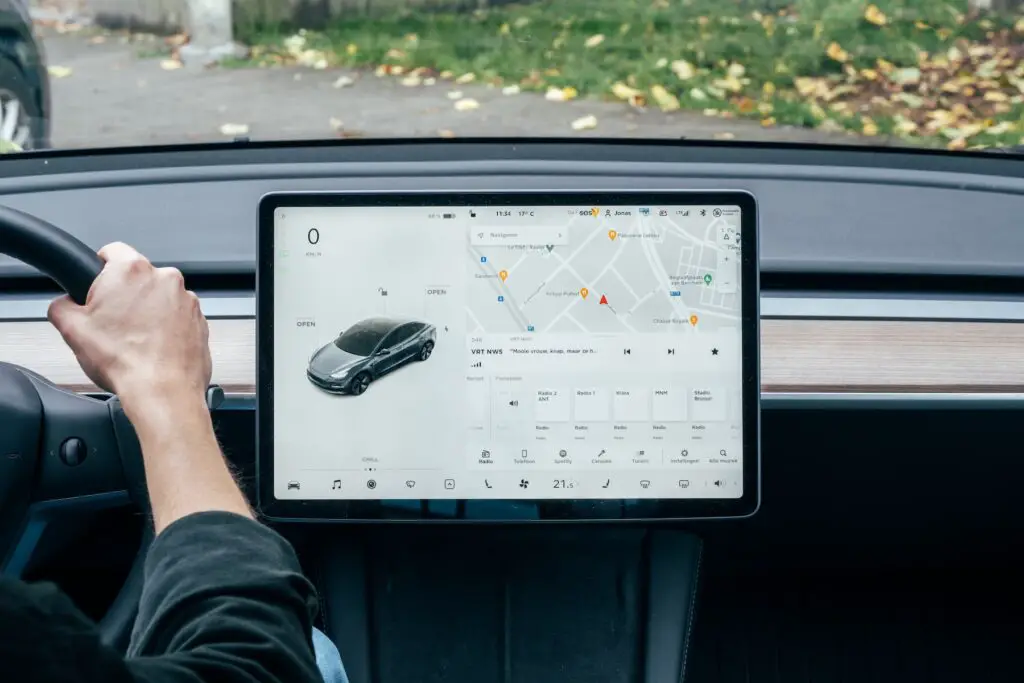
You may be wondering how Tesla’s navigation system works, and the answer lies in its reliance on high-quality maps and real-time data. Tesla has partnered with Mapbox, a leading provider of mapping and location services, to offer detailed maps with accurate information. These maps include not just roads and highways but also points of interest, such as restaurants, gas stations, and charging stations.
Tesla’s navigation system also incorporates real-time traffic data. This data is collected from various sources, such as GPS signals, mobile devices, and other connected Teslas on the road. By combining this information with the map data, Tesla’s navigation system can provide accurate and up-to-date traffic information.
What Traffic Information is Displayed on the Tesla Model 3 Navigation System?
Ah, now we’re getting to the crux of the matter. Tesla Model 3 navigation shows a wealth of traffic-related information, making it easier for you to plan your journey and avoid congestion. Here’s what you can expect:
Color-Coded Traffic Flow
Tesla’s navigation system displays color-coded traffic flow information, similar to what you might see on other mapping applications. Green indicates free-flowing traffic, while yellow and red represent moderate to heavy congestion. These colors make it easy to gauge the traffic situation at a glance and plan your route accordingly.
Incident Reporting
In addition to the traffic flow, Tesla’s navigation system also provides information on incidents that may impact your route. These incidents can include accidents, road closures, and construction work. By showing this information on the map, Tesla helps you stay informed and make better decisions about your journey.
Estimated Travel Times
Another useful feature of Tesla’s navigation system is its ability to provide estimated travel times based on current traffic conditions. It takes into account factors like congestion, distance, and speed limits to give you an accurate estimate of when you’ll arrive at your destination. This can be especially helpful when planning your day or coordinating with friends and family.
How Accurate is Tesla’s Traffic Information?

In my experience, Tesla’s traffic information is quite accurate, thanks to its combination of detailed maps and real-time data. The color-coded traffic flow and incident reporting help you get a clear picture of the current traffic situation. However, keep in mind that no navigation system is perfect, and real-time traffic data can sometimes be subject to inaccuracies or delays.
How Does Tesla Model 3 Navigation Compare to Other Navigation Apps?
It’s natural to wonder how Tesla Model 3’s navigation system stacks up against other popular navigation apps, like Google Maps and Waze. Let’s take a look at some of the key differences:
Integration with Tesla Features
One of the biggest advantages of Tesla’s navigation system is its seamless integration with other Tesla features, such as Autopilot and Supercharger network. For example, when planning a long trip, the navigation system will automatically include Supercharger stops along the way to ensure you have enough charge to reach your destination. This kind of integration makes the driving experience more convenient and enjoyable.
User Interface
Tesla’s navigation system sports a user-friendly interface, with a large touchscreen display that allows for easy interaction. It’s designed to minimize distraction while providing the information you need. The maps are clear, and the traffic information is easy to read. While some users may prefer the interface of other navigation apps, Tesla’s system offers a clean and intuitive design that many drivers find appealing.
Voice Commands
Tesla’s navigation system also supports voice commands, making it easy to input your destination or make changes to your route without taking your hands off the wheel. While other navigation apps also offer voice command functionality, Tesla’s system benefits from its integration with the car’s hardware and software, providing a more seamless experience.
Traffic Data Comparison
In terms of traffic data accuracy, Tesla’s navigation system holds its own against other popular apps. While some users may argue that apps like Waze offer more granular, user-generated information, Tesla’s system still provides a comprehensive and accurate view of the traffic situation. As with any navigation system, it’s always a good idea to cross-reference with other sources if you’re unsure about the traffic conditions.
Are There Any Limitations to Tesla Model 3 Navigation?
While the Tesla Model 3 navigation system offers many useful features, it’s essential to be aware of some limitations:
Offline Functionality
Tesla’s navigation system relies on an internet connection to provide real-time traffic data and other features. While the car comes with built-in connectivity, you might experience limited functionality in areas with poor signal or no internet access. In these situations, you may need to rely on an offline navigation app as a backup.
User-Generated Reports
Unlike Waze, Tesla’s navigation system doesn’t currently support user-generated reports. This means you won’t be able to report incidents or receive real-time updates from other users on the road. While this isn’t a deal-breaker for most people, it’s something to keep in mind if you value that level of interaction.
How Can I Make the Most of Tesla Model 3 Navigation?

To get the most out of your Tesla Model 3 navigation system, here are a few tips and tricks to keep in mind:
- Keep your maps updated: Tesla regularly updates its maps and navigation software. Make sure your car is connected to Wi-Fi, so you receive these updates and always have the latest information.
- Use voice commands: To minimize distractions, make use of the voice command functionality. This allows you to input destinations, change routes, or even ask for nearby points of interest without taking your hands off the wheel.
- Check traffic before leaving: Before starting your journey, take a quick look at the traffic situation on your route. This can help you plan your trip better and avoid congestion.
- Explore alternative routes: If you encounter heavy traffic or an incident, don’t be afraid to explore alternative routes. Tesla’s navigation system will automatically suggest alternate paths, but you can also manually change your route by dragging the line on the map.
- Be prepared with a backup: In areas with limited or no internet access, it’s always good to have a backup navigation app or a traditional paper map handy. This can save you time and frustration if you lose connectivity during your trip.
Premium Connectivity and Traffic Visualization
To access the traffic visualization feature on your Tesla Model 3, you need to have a Premium Connectivity subscription. This subscription enhances your Tesla experience by providing satellite-view maps, real-time traffic visualization, and other features. If you don’t have Premium Connectivity or if your subscription has expired, you won’t be able to access the traffic visualization feature.
Tesla Online Routing: An Efficient Route Planner
Tesla Online Routing is a feature that helps you find the best alternative route based on real-time traffic conditions. If there’s a delay in your estimated arrival time, the navigation system will use online routing to find an alternate path that saves you time. To enable Tesla Online Routing on your Model 3, go to Settings > Navigation > Online Routing and turn it ON.
Google Maps vs. Tesla Navigation: Which One Is Better?
While Tesla uses Google servers to collect map data, its navigation system offers unique features tailored to its electric vehicles. However, some drivers may still prefer Google Maps for certain tasks. Let’s compare the two:
Google Maps
- Accessible on various devices, allowing you to set up routes on your phone or laptop and synchronize them with your Model 3.
- Supports custom waypoints, unlike Tesla’s system, which only allows waypoints with charging stations.
- Familiar interface for those new to the Tesla ecosystem.
Tesla Navigation System
- Calculates your current energy consumption based on speed and traffic to predict driving range.
- Offers features like online routing and a trip planner to help you find the best routes and charging stations during your journey.
Depending on your preferences and driving habits, you might choose one system over the other, or use both for different purposes.
Troubleshooting Model 3 Traffic Visualization Issues
If your Model 3 isn’t showing traffic, there are a few potential solutions:
- Enable Traffic Information: Tap anywhere on the map while driving, then tap the Traffic Lights icon to display or hide traffic conditions. In Park mode, the icon should automatically appear on the infotainment screen.
- Subscribe to Premium Connectivity: Ensure you have an active Premium Connectivity subscription. You can subscribe directly from your Model 3’s touchscreen or the Tesla app.
- Reset or Reboot Your Model 3: If you still experience issues, there might be a glitch in the system. Try power cycling your Model 3 or performing a factory reset.
Additional Model 3 Navigation Features
The Tesla Model 3 navigation system offers more than just traffic visualization:
- Charging Locations: Find nearby charging stations, complete with travel time, distance, and status information (operational, closed, idle, or occupied).
- Trip Planner: Plan long drives with the help of this feature, which guides you to appropriate Supercharger locations and recommends charging times based on station availability and energy needs.

Frequently Asked Questions
Q: Does Tesla Model 3 have real-time traffic?
A: Yes, with an active Premium Connectivity subscription, you can enable real-time traffic on your Model 3.
Q: Is Tesla Premium Connectivity free?
A: Tesla Premium Connectivity is available for a monthly subscription of $9.99 or an annual subscription of $99 through your vehicle’s touchscreen or the Tesla app.
Q: Does Tesla use Google Maps traffic?
A: While Tesla uses Google online servers for map data, it has its own navigation system tailored for its electric vehicles.
Final Thoughts
In conclusion, Tesla Model 3’s navigation system does show traffic, providing you with valuable information to help you navigate your journey more efficiently. With its combination of high-quality maps, real-time traffic data, and seamless integration with other Tesla features, it’s a powerful tool for Tesla drivers. Just be aware of its limitations and make the most of it by following the tips outlined above. Safe travels, everyone!
References:
- Tesla. (n.d.). Model 3 Support – Navigation. Retrieved March 21, 2023, from https://www.tesla.com/support/model-3-navigation
- Tesla. (n.d.). Premium Connectivity. Retrieved March 21, 2023, from https://www.tesla.com/support/premium-connectivity
- Tesla Motors Club. (n.d.). Navigation & Routing – Tesla Forums. Retrieved March 21, 2023, from https://teslamotorsclub.com/tmc/forums/navigation-routing.199/
- Google Maps Help. (n.d.). Google Maps Help Center. Retrieved March 21, 2023, from https://support.google.com/maps
- Electrek. (n.d.). Tesla Navigation – Electrek. Retrieved March 21, 2023, from https://electrek.co/guides/tesla-navigation/