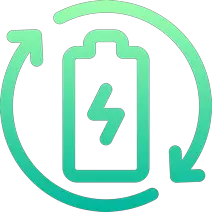Rechargd.com is reader supported. We may collect a share of sales or other compensation from the links on this page. As an Amazon Associate, we earn from qualifying purchases.
Tesla Model 3 has become an incredibly popular electric vehicle due to its range, performance, and overall design. But like any automobile, sometimes you might face issues – specifically, a Model 3 refusing to charge.
If your Tesla Model 3 isn’t charging, it could be due to a faulty charging cable, issues with the charging station, a damaged charging port or components, a pending or interrupted software update, or cold weather. Inspecting these aspects or contacting Tesla Support can help identify the issue and get your Model 3 charging properly.
Could It Be a Problem with the Charging Cable?

The first thing to look for when your Tesla Model 3 is not charging is the charging cable itself. A faulty charging cable can disrupt the flow of electricity or prevent it altogether.
To rule this out, inspect your cable for any visible damage such as cuts, kinks, or burnt connectors. If you suspect any issues, discontinue using the cable and consider purchasing a new charging cable from Tesla or any reputable third-party provider.
You can also check whether your cable is properly plugged into both the charging port and the electric source. Sometimes, a loose connection might be the culprit, so give it a good push (without force, of course) to ensure it snaps into place.
Is Your Charging Station the Issue?
When your Model 3 is not charging, the charging station might be the problem. You can test it by connecting another electric vehicle to the same station or connecting your Tesla Model 3 to another Tesla charging station. If your Model 3 still won’t charge and you’ve ensured the cable isn’t the issue, you may need to contact Tesla Support for further assistance.
Now, there are different types of charging stations: home charging stations, public charging stations, and Tesla Superchargers. Let’s look at each type and address specific issues that may arise.
Home Charging Stations
Charging your Tesla Model 3 at home mostly involves using a Mobile Connector or a Tesla Wall Connector. To resolve issues with home charging stations, consider the following:
- Power source issue: Check for any tripped breakers or blown fuses in your electrical panel. Reset the breaker or replace the fuse, if necessary.
- Faulty installation: If you experience persistent charging issues, it could be due to faulty installation. Reach out to a professional electrician to inspect the setup and ensure everything is installed correctly.
Public Charging Stations

When using a public charging station, it’s important to note the maximum charging speed supported by the station. If the station supports charging at a slower rate than your home charging setup, your Tesla Model 3 could take longer to charge or appear that it’s not charging at all. Give it more time and closely monitor the charging progress on your Tesla touchscreen or Tesla mobile app.
Tesla Superchargers
Tesla Superchargers are designed to offer fast charging and are extensively tested by the company. However, here’s what to consider if you face issues with a Tesla Supercharger:
- Electric grid issue: Ensure there are no grid-related electricity outages in the area.
- Occupied or temporarily unavailable: Some Superchargers tend to be quite busy or could be temporarily out of service. If possible, try another Supercharger station around your area.
Are the Charging Port and Components in Good Condition?
An issue with the charging port on your Model 3 could also prevent it from charging. Look for any visible damages, corrosion, or debris that might block a proper connection between the charging cable and the port. If you see any damage or dirt, gently clean the charging port with a dry cloth, and make sure you do not damage the connectors in the process.
In addition to the charging port, several other components facilitate the charging process: the High Voltage Battery, the on-board charger, and the Battery Management System (BMS). These components can malfunction or suffer wear and tear, affecting the charging experience.
In my experience, if you suspect an issue with any of these components, it’s best to get help from Tesla Support or visit a Tesla Service Center. They can run a comprehensive diagnostic check to identify the problem and repair or replace any malfunctioning components.
Is a Software Update Pending or Interrupted?
One reason your Tesla Model 3 may not charge could be due to a pending or interrupted software update. The newest version of your Tesla Model 3’s software might include bugfixes or improvements to the charging process.
Here’s what you can do to ensure your Tesla has the latest software version:
- Wi-Fi connection: Make sure your Model 3 is connected to a Wi-Fi network. Tesla prioritizes Wi-Fi connections for software updates.
- Parked: Keep your Model 3 parked during the software update process. Don’t attempt to drive or charge it until the update has been completed.
If you notice a problem during the update process or suspect it might be the cause of your charging issue, contact Tesla Support for further assistance.
Could It Just Be Cold Weather?

Cold weather can wreak havoc on electric vehicles, especially their batteries. Low temperatures can reduce battery capacity, charging speed, and vehicle range.
If you live in a cold region, the following suggestions can help ensure your Tesla Model 3 charges normally:
- Tesla’s Cold Weather instructions: Set your Tesla to maintain a minimum temperature, either by enabling “Cabin Overheat Protection” or by using the climate control in the Tesla mobile app.
- Precondition your battery: Warming up your battery before charging can help speed up the charging process. You can use the “Scheduled Departure” feature, which heats the battery before charging, ensuring it reaches an optimal temperature for charging.
Have You Accidentally Enabled Scheduled Charging?
Tesla Model 3 chargers come with a scheduled charging feature, which allows users to set a specific charging start time according to their routine. Unintentionally enabling this feature might be the reason your Model 3 isn’t charging.
To disable or adjust the scheduled charging on your Model 3, follow these steps:
- Tap Controls > Charging > Scheduled Charging on your Tesla touchscreen.
- To disable scheduled charging, toggle off the feature.
- To change the scheduled start time, adjust the time as needed.
Understanding and managing this feature ensures a seamless charging experience tailored to your daily schedule.
Did You Set the Charging Limit Correctly?
Your Tesla Model 3 allows you to set a maximum charging limit, which determines the maximum battery level for all charging sessions. If this limit isn’t set correctly, your vehicle may not charge to its full capacity or the desired level. For Model 3s equipped with LFP batteries, Tesla recommends fully charging the battery at least once a day.
To adjust the charging limit on your Model 3, follow these steps:
- Go to Controls > Charging > Charging Limit on the touchscreen.
- Drag the arrow below the battery to the desired level of charging.
To determine whether your vehicle has an LFP battery:
- Navigate to Controls > Software > Additional Vehicle Information.
- If your vehicle has an LFP battery, “High Voltage Battery type: Lithium Iron Phosphate” will be listed; otherwise, the battery type won’t be specified.
Is There an Issue with Your Tesla App or a Third-Party App?
If your Model 3’s software seems to be functioning properly, consider the possibility of an issue with your mobile app, as it’s also software-based. Bugs in the Tesla app or third-party apps you’re using to manage your vehicle could lead to charging issues.
Here are a few steps you can try to resolve potential app-related problems:
- Restart the Tesla app or third-party application if it isn’t responding or appears to have a bug.
- Update the app to the latest version, as updates may include bug fixes that could resolve the issue.
- Reinstall the app to ensure proper integration with your vehicle.
For issues related to the Tesla app:
- Try restarting the app or updating to the latest version.
- Provide feedback to Tesla using voice command in your mobile app: say “Report,” “Feedback,” or “Bug report,” followed by concise comments.
For issues with third-party apps:
- Restart or reinstall the app to see if it solves the problem.
- If the issue persists, consider contacting the app’s support team or using an alternative app.
By considering these additional factors, you’ll be better equipped to diagnose and resolve charging issues with your Tesla Model 3.

Conclusion
If your Tesla Model 3 is not charging, it could be due to a number of reasons ranging from issues with charging cables, charging stations, components or software updates, and even the weather. We hope this article helps you navigate these potential challenges and gets you back on the road with a fully charged battery. Remember, when in doubt, it’s always best to contact Tesla Support, who can provide expert advice and assistance for resolving any issues. Safe driving!
References:
- Tesla Official Website: Visit Tesla’s official website for comprehensive information about Tesla Model 3, charging options, accessories, and guides (https://www.tesla.com/).
- Tesla Model 3 Owner’s Manual: Consult the Tesla Model 3 Owner’s Manual for detailed instructions, specifications, safety, and maintenance (https://www.tesla.com/sites/default/files/model_3_owners_manual_north_america_en_us.pdf).
- Tesla Support: Check Tesla’s Support page for FAQs, walkthroughs, and troubleshooting steps related to Tesla Model 3 charging and other vehicle features (https://www.tesla.com/support).
- Tesla Motors Club Forum: Visit the Tesla Motors Club Forum to engage in discussions and find solutions for Tesla Model 3 charging concerns from experienced Tesla owners (https://teslamotorsclub.com/).
- Technical research articles, online publications, and news outlets covering electric vehicles (such as Electrek, InsideEVs, and CleanTechnica) can also provide information on Tesla Model 3 charging and help address relevant issues.