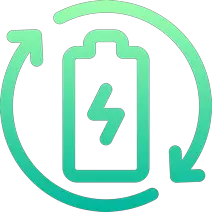Rechargd.com is reader supported. We may collect a share of sales or other compensation from the links on this page. As an Amazon Associate, we earn from qualifying purchases.
I’ve got to admit, the Tesla Model 3 is a game-changer. As a Tesla enthusiast and proud owner, I’ve been keen on exploring all the features this incredible car has to offer. And believe me, there’s no shortage of nifty features packed into that sleek design. Yet, one of the most impressive aspects is the advanced voice command system.
The Tesla Model 3’s voice command system allows you to control various features like making phone calls, controlling media playback, adjusting climate, and navigating to destinations. To initiate a command, press the right scroll button or tap the microphone icon, speak clearly, and release the button. Continuous updates improve functionality, offering seamless control and convenience.
How Do I Initiate a Voice Command in a Tesla Model 3?

Just before we dive into specific commands, it’s important to know how to initiate a voice command. To do so, simply press and hold the right scroll button on the steering wheel, say the command you want to execute, and then release the button. Alternatively, you can tap the microphone icon on your touchscreen. The car’s voice recognition system will process your request and carry out the command. Remember, clarity and a consistent speaking volume are your keys to success.
Can I Make Phone Calls and Send Messages With Tesla Voice Commands?
Absolutely! Tesla’s voice command system is designed to help you stay connected while keeping your eyes on the road. In my experience, it’s been pretty smooth and efficient, and it even gets better over time. Let’s check out some of the actions you can accomplish with voice commands related to phone calls and messages.
How Do I Make a Phone Call?
You can easily initiate a phone call by using voice commands to dial a contact or call a specific number. Here’s how:
- Press and hold the right scroll button.
- Say “Call [contact name]” or “Dial [phone number].”
- Release the button, and Tesla Model 3 will make the call for you.
How Can I Send a Text Message?
To send a text message through your Tesla Model 3, just follow these steps:
- Press and hold the right scroll button.
- Say “Text [contact name]” or “Send a message to [phone number].”
- Release the button.
- The system will prompt you to dictate your message. Speak clearly and slowly.
- Release the button, and the car will send the message to you.
Keep in mind, at the time of writing, the text message feature is only compatible with Android devices.
Is It Possible to Control Media Playback With Voice Commands?
Indeed! Among the numerous voice commands available, the Tesla Model 3 allows you to control your media playback without lifting a finger away from the steering wheel. Here’s a list of some media commands that might come in handy:
- “Play [song/artist/album].”
- “Skip this song.”
- “Pause music.”
- “Resume music.”
- “Shuffle playlist.”
- “Switch to [FM/AM/XM] radio.”
- “Tune to [radio station].”
Can I Control Navigation Using Voice Commands?

Tesla’s voice command system also caters to your navigation needs. You can set your destination or find the nearest charging station without the hassle of typing it into the touchscreen. Here are some navigation commands to try:
- “Navigate to [address/place].”
- “Cancel navigation.”
- “Where am I?”
- “Find the nearest [coffee shop/supermarket/restaurant/etc.].”
- “Find the nearest charging station.”
Now, you’re all set to streamline your trips with the utmost convenience!
How About Controlling the Climate Settings?
Sure thing! You can adjust the temperature, and fan speed, and even activate the heated seats using voice commands. Here’s a list of commands to keep your cabin warm or cool on your next journey:
- “Set the temperature to [desired temperature].”
- “Increase/decrease the fan speed.”
- “Turn on/off air conditioning.”
- “Turn on/off rear defroster.”
- “Turn on/off front defroster.”
- “[Driver’s/Passenger’s] seat heater on [level 1/2/3].”
- “Turn off the seat heater.”
Is There Anything Else I Can Control With Voice Commands?

As a matter of fact, there are more voice commands that will make your life easier in the Tesla Model 3. A couple of examples include:
Opening the glove box:
- Press and hold the right scroll button.
- Say “Open the glove box.”
- Release the button, and the glovebox will open.
Checking your tire pressure:
- Press and hold the right scroll button.
- Say “Show me the tire pressures.”
- Release the button, and the tire pressures will be displayed.
Summoning the windscreen wipers:
- Press and hold the right scroll button.
- Say “Turn on the windshield wipers” or “Turn off the windshield wipers.”
- Release the button, and the wipers will follow your command.
Can I Customize Tesla’s Voice Command Settings?
While Tesla’s voice command system is designed to work seamlessly for most users, there might be times when you would want to tweak the settings for even better performance. Although customization options within the car’s settings, for now, remain limited, you can make use of a few options to optimize your experience:
- Adjusting the microphone sensitivity: You can manually adjust the microphone sensitivity on the touchscreen. This may prove helpful in cases where the voice recognition system struggles to understand your commands due to background noise or inconsistent speaking volume.
- Adjust language settings: Though the standard language for Tesla’s voice command system is English, it’s possible to switch to other languages to access some region-specific voice commands. To change the language, go to your touchscreen, tap ‘Controls’ > ‘Settings’ > ‘Language and Units, and choose your preferred language.
Can Voice Commands Control Autopilot Features?

While voice commands currently don’t support direct control of Autopilot functions, there are a few ways to use voice commands for Autopilot-related requirements:
- Updating navigation route: By providing a new destination via a voice command, you can change your Autopilot’s path without having to rely on manual touchscreen input. Just say “Navigate to [address/place],” and your updated destination will be set.
- Finding charging stations: During a long journey when it’s necessary to reach a charging station and Autopilot is engaged, you can use the voice command, “Find the nearest charging station,” and Tesla’s navigation system will guide Autopilot to the closest station.
Keep in mind Autopilot’s primary control functions like engaging, disengaging, or adjusting the following distance can be managed using the steering wheel knobs and levers.
What Should I Do if the Voice Commands Don’t Work?
If you’re experiencing difficulty with the Tesla Model 3 voice commands, don’t worry; we’ve got some solutions to help you out. Here are a few troubleshooting steps to consider:
- If the voice command system doesn’t recognize a particular command, try repeating it more slowly and clearly. Remember to press and hold the right scroll button while speaking and then release it when you finish.
- Make sure your Tesla Model 3 software is up to date, as some voice commands may have become available only in recent updates.
- If nothing else works, you can always reset the infotainment system. To do this, press and hold both scroll buttons on the steering wheel simultaneously for a few seconds. Please note that this will reboot the infotainment system, and you may lose any unsaved settings.
The Tesla Model 3’s voice command system offers a wide range of functionality that promises to make your driving experience truly remarkable. With this guide in hand and a bit of practice, you’ll master all these voice commands in no time at all.
Why should I prefer voice commands over manual procedures?
There are several reasons you might want to use voice commands in your Tesla Model 3 instead of relying on manual procedures, such as:
Safety First: Keeping your focus on the road
While it’s true that the Tesla Model 3’s touchscreen offers easy access to controls, it can also be a potential source of distraction. By using voice commands, you maintain your focus on the road, promoting safer driving habits and minimizing the risk to yourself, your passengers, and other road users.
Making It Easy for Everyone, Tech-savvy or Not
Not everyone is comfortable navigating through the various controls on the touchscreen display. For those who are not as tech-savvy, voice commands offer a simple, user-friendly alternative to controlling your Tesla Model 3.
Additional voice commands for control-related functions and climate modes

We previously covered some of the voice commands for controlling various functions and climate settings in your Model 3. There are even more options when it comes to control-related commands and specific climate modes. Here are a few more examples:
Control-related functions
- “Turn on Sentry Mode.”
- “Fold/unfold side mirrors.”
- “Lock/unlock all doors.”
Climate-specific modes
- “Enable Dog Mode.”
- “Activate Camp Mode.”
Overcoming accent hurdles with Tesla’s AI
While Tesla’s voice recognition system works well for most users, it might initially struggle to understand drivers with thick accents. Fortunately, Tesla uses artificial intelligence that learns from voice snippets, allowing it to improve its recognition capabilities over time. The more you converse using voice commands, the better your Tesla Model 3 becomes at understanding your specific accent and speaking style.
Troubleshooting voice command issues

If you experience issues with your Tesla Model 3’s voice commands, such as it not working after a software update or not recognizing certain commands, here are some troubleshooting tips:
Updating your Tesla Model 3 software
Ensure your Tesla Model 3 software is up to date. You might be missing important updates that can improve voice recognition or fix any known issues. To update your Tesla Model 3 software, follow the prompts on your touchscreen display when a new update becomes available.
Resetting the voice recognition system
If updating the software does not resolve the issue, try resetting the voice recognition system. To do this, press and hold both scroll buttons on the steering wheel simultaneously for a few seconds. Keep in mind that this will reboot the infotainment system, and you may lose any unsaved settings.
If the problem persists, and you have already tried the above solutions, consider providing feedback to Tesla. They can work on addressing any software glitches that may be causing the issue.
Are There Any New or Upcoming Features?

Well, Tesla is always working on improvements, and the voice command system is no exception. It’s said that more features are on the way, so keep the software updated, and explore the new voice commands as they roll out!
To wrap things up, Tesla’s voice command system offers an amazing and convenient way to operate your Model 3. Whether it’s staying connected with friends, playing your favorite tunes, or finding your way, Tesla’s got you covered. Now that you have all these commands at your disposal, it’s time to experience a whole new level of seamless driving!
References:
- Tesla. (n.d.). Tesla Model 3 Owner’s Manual. Retrieved September 19, 2021, from https://www.tesla.com/sites/default/files/model_3_owners_manual_north_america_en.pdf
- SaraJAwesome. (2020, January 18). Top 72 Tesla Model 3 Voice Commands: Update [Video]. YouTube. https://www.youtube.com/watch?v=_b4YvPTMqRo
- TeslaTeslaniac. (n.d.). Tesla Model 3 Voice Commands: Do You Prefer Tesla to “Open the Butthole”? Retrieved September 19, 2021, from https://teslateslaniac.blogspot.com/2021/05/tesla-model-3-voice-commands.html